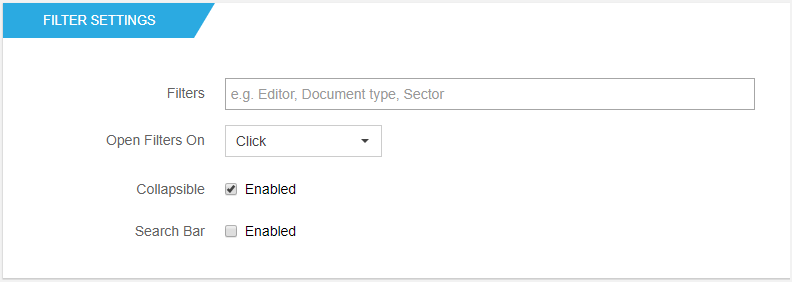
Filters
Here you define which columns of your document library will be used as filtering options. Each selected filter will be displayed as a dropdown element, with filter values.
The following example shows 2 filters: Extension and Author (therefore 2 mapped columns):
| Configuration | Result |
|---|---|
 |
 |
If no filters are defined, no dropdowns/filters will appear on the web part.
To use a column as a filter, you need to place it's internal name into the field.
To show a custom display name on the dropdown, place your text inside square brackets
To have a default value selected, add two colons after the interal or display name followed by the selected value.
e.g.: Dprt[Department]::HR, Topic::Web
Here is what you need to do to check a column's internal name:
1. Access Site contents and open your list;
2. On the top menu, click on List and then List Settings (or Settings > List Settings);
3. On the Columns section, click to open the colum name you want to use;
4. Inside, on the URL look for "...&Field=...".
5. Copy the internal name;
6. Now paste the name on the text box;
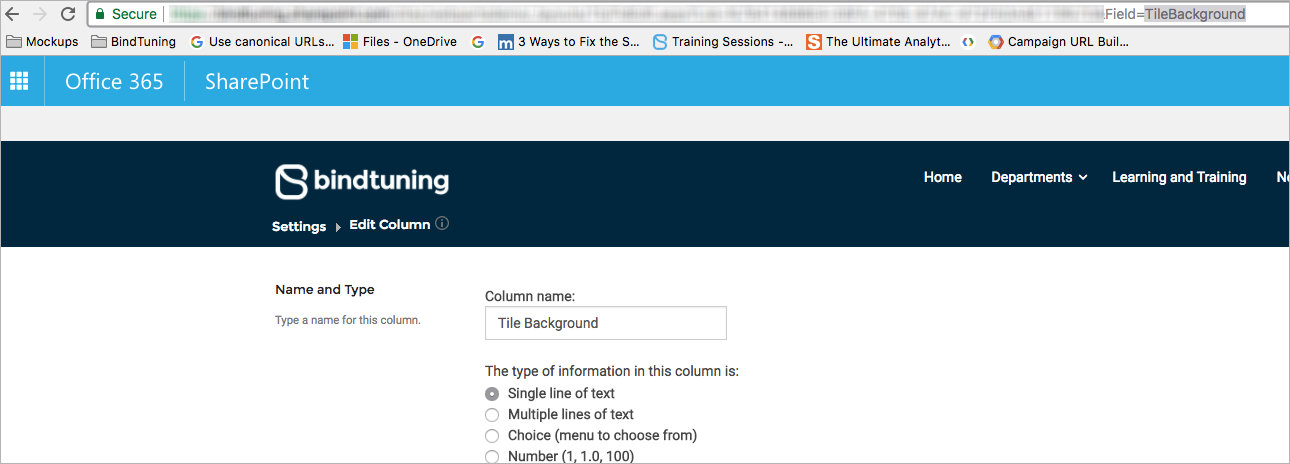
Open Filters On
Here you are able to choose how to open the dropdown, on Click or on Hover.
Collapsible
If enabled, the filter dropdowns will be hidden by default and a button will be added to toggle visibility. If disabled, the filters will always be visible.
Search Bar
If enabled, a search bar is added to the top of the web part for filtering content. The search bar will always be enabled if any filters are set.